- Total $0.00
Fix Chrome Auto-fill Not Working Issue
Sometimes when you register on your website Google Chrome doesn't save the login details. This issue occurs when you mistakenly clicked 'Never'.

How to solve this issue and make Google Chrome again to save all your login details when you login to your website?
It's quite simple and we'll show you how to fix this Google Chrome not let you save your login details on some of the websites.
A. Desktop
1. Click on 3-dots icon on your Chrome browser located at top right corner. 
2. Then click on Settings
3. Then click on Autofill > Passwords
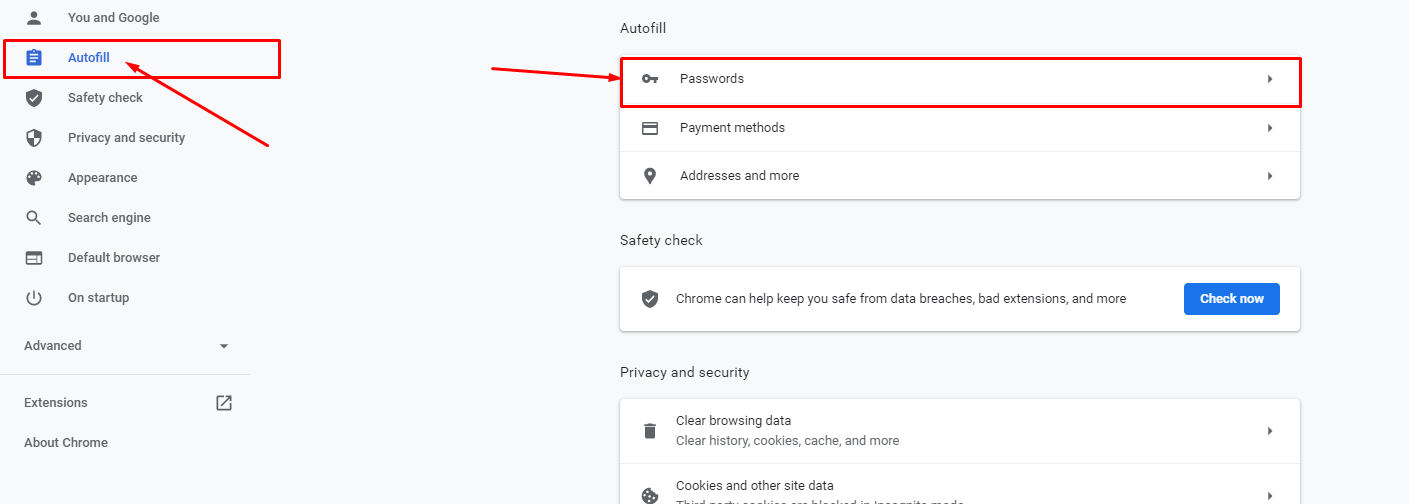
4. Now see the point 1, where we clicked on 'Never' which means this website will not ask you to save password on this computer again.
Now, you have to remove the website (In this case it is johnnyboyauctions.com.au) from Never Saved section.
Click on 'Cross'

5. Now, you can register your account or you can try to login, Google Chrome browser will ask you to save the login details.
B. Mobile
Sometimes user face this issue on Mobile Chrome browser and below are the steps you can fix the issue on your mobile.
1. Click on 3-dots on your Chrome browser located at top right corner.

2. Scroll down to bottom and click on 'Settings'

3. Click on 'Passwords'

4. Kindly ensure you you have enabled both the Save Passwords and Auto Sign-in

5. Then, scroll down to bottom to Never Saved section and you can see some websites (In this case it is johnnyboyauctions.com.au). Click on name of the website.

6. Now, you can see a delete icon. This icon help us to remove the website from Never Saved section and after deleted the website from this section you can login to johnnyboyauctions.com.au again and you'll see a login save prompt by Chrome browser.

If you need further help, please write to sales@johnnyboyauctions.com.au
